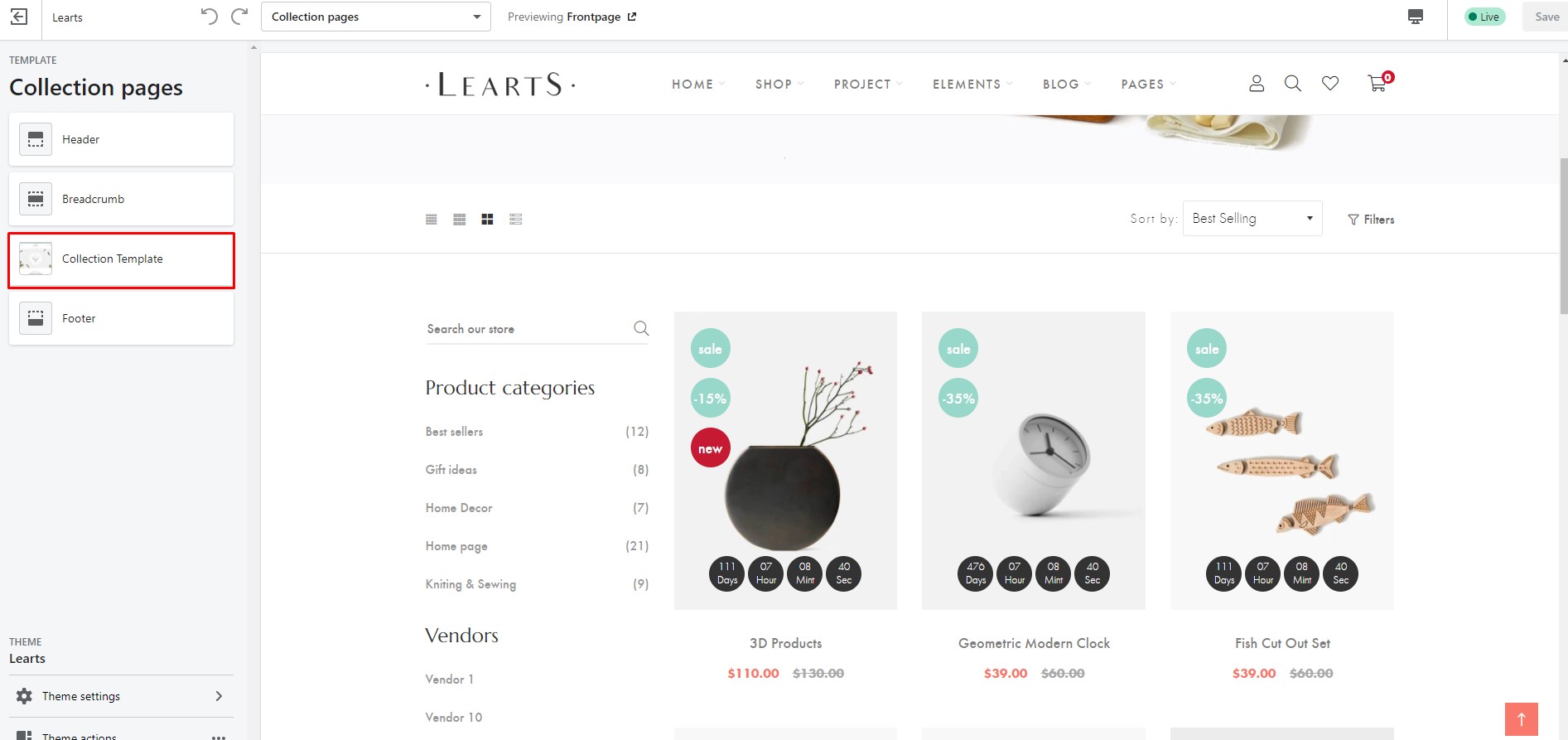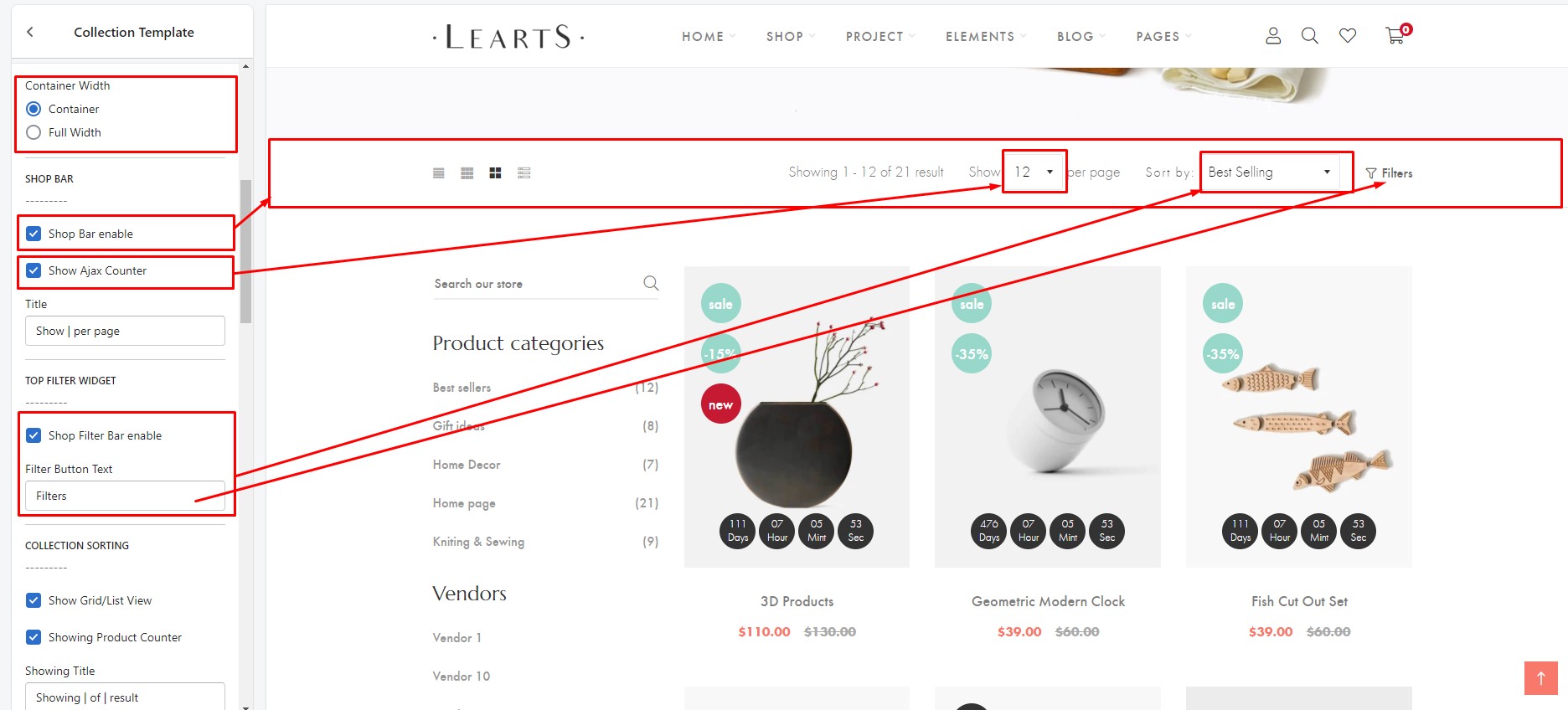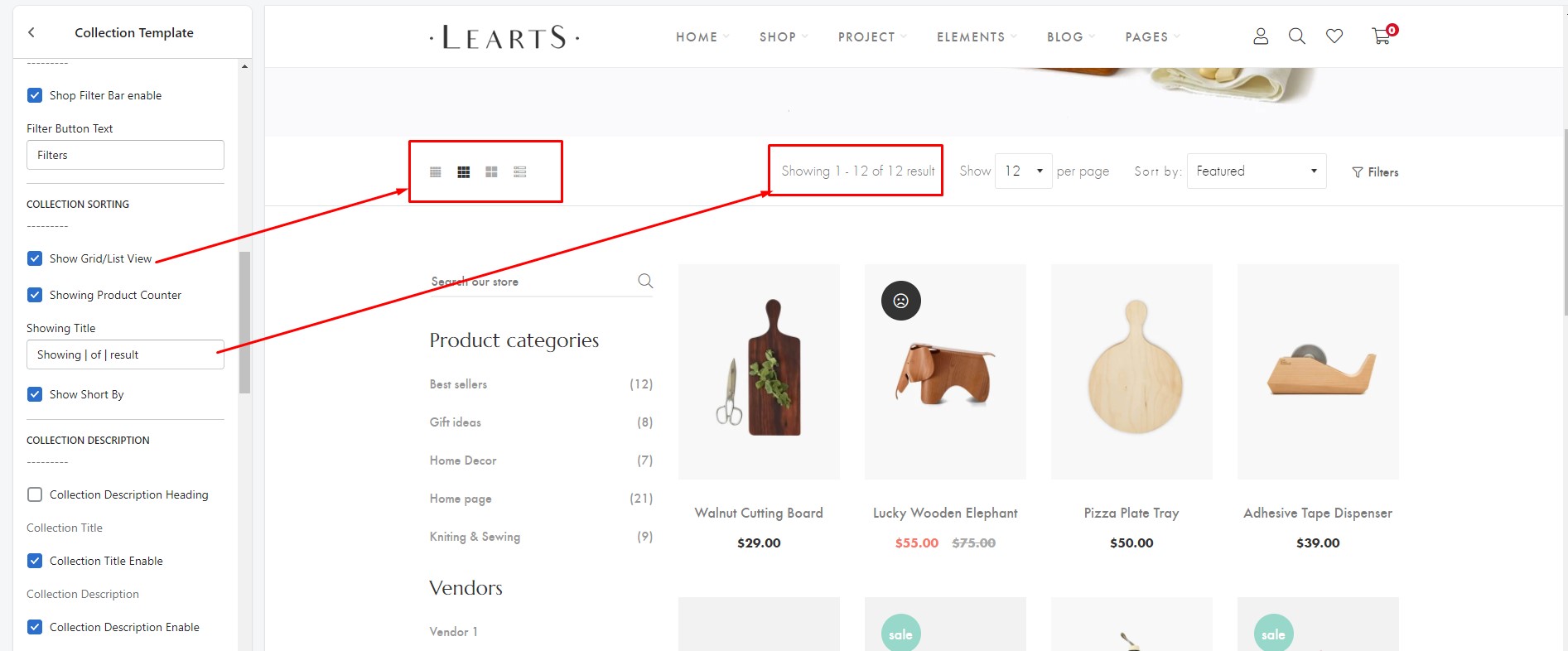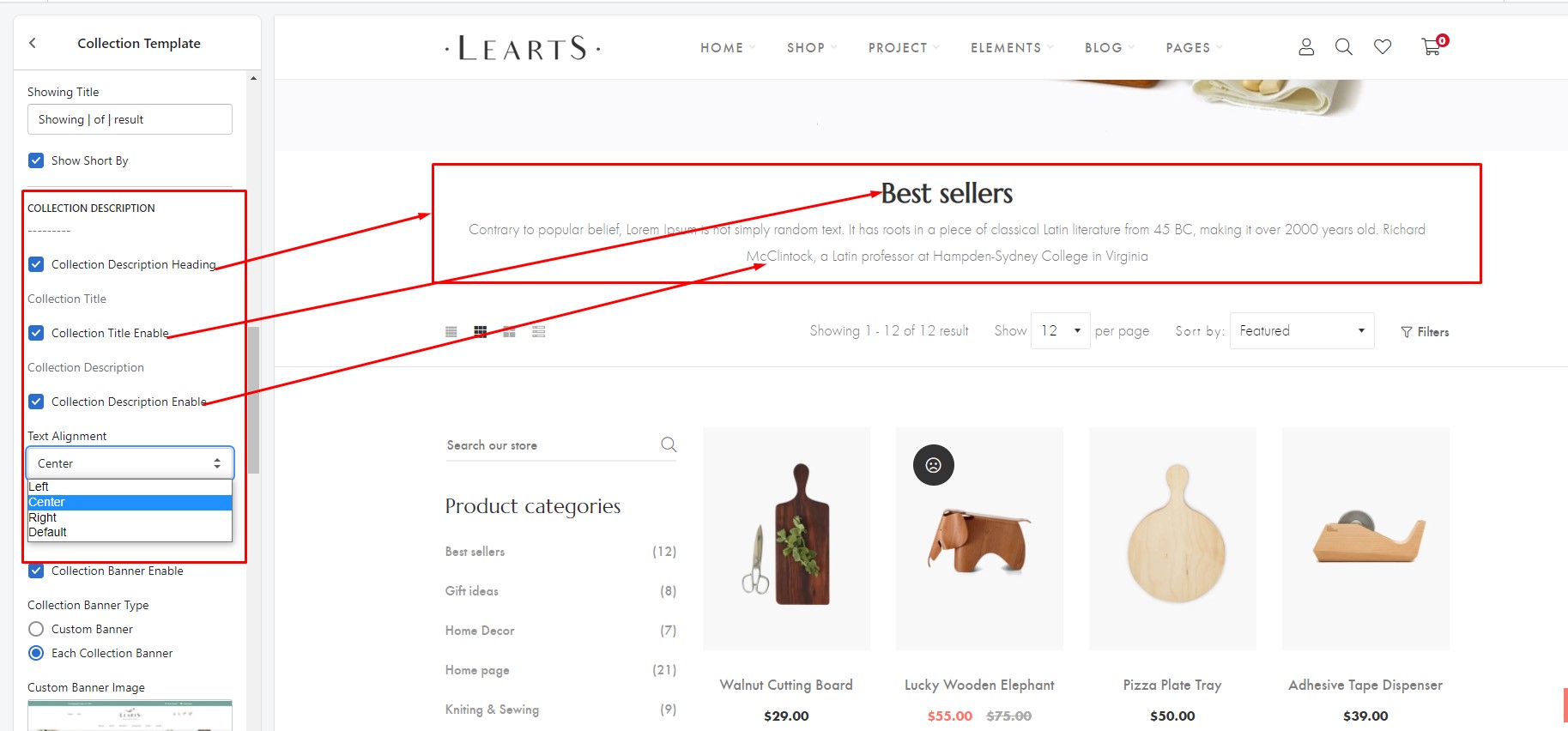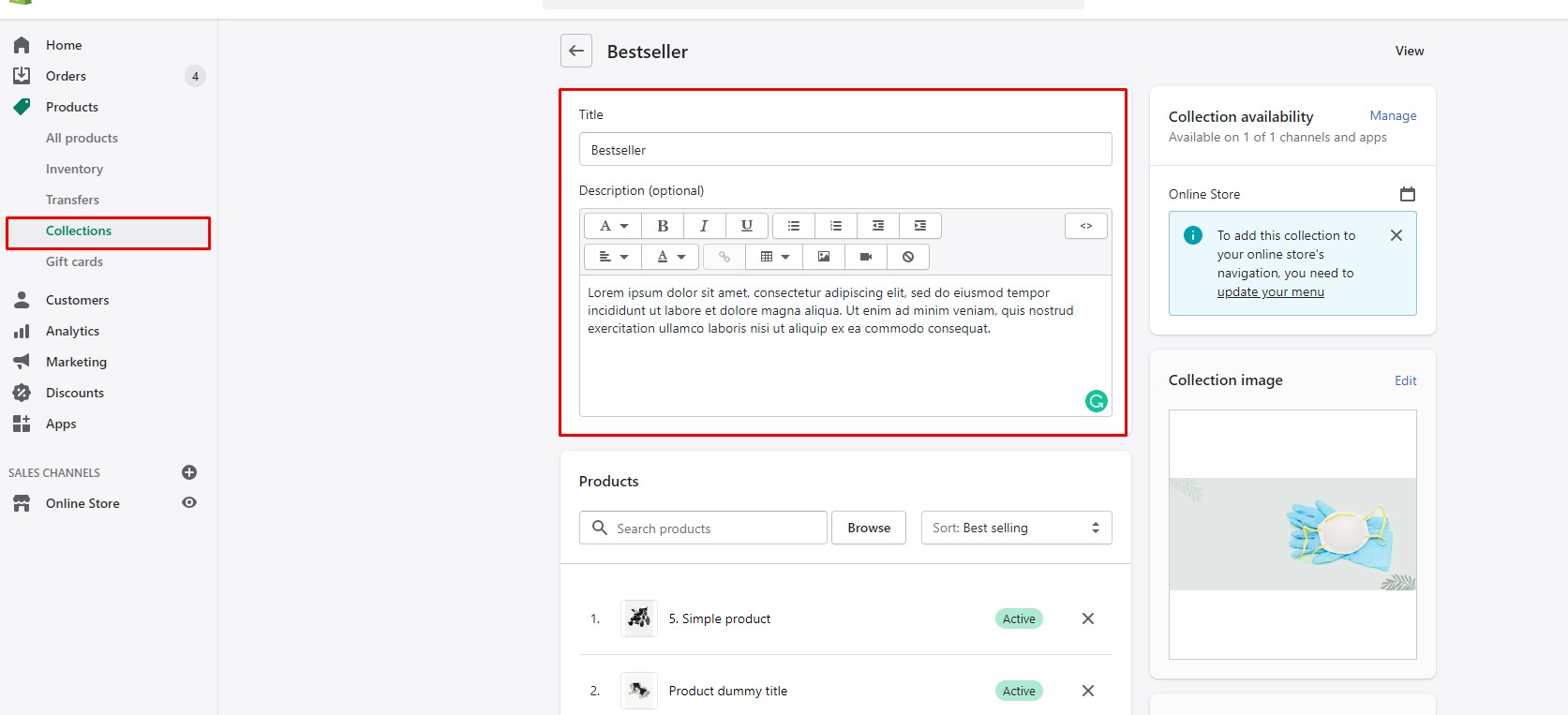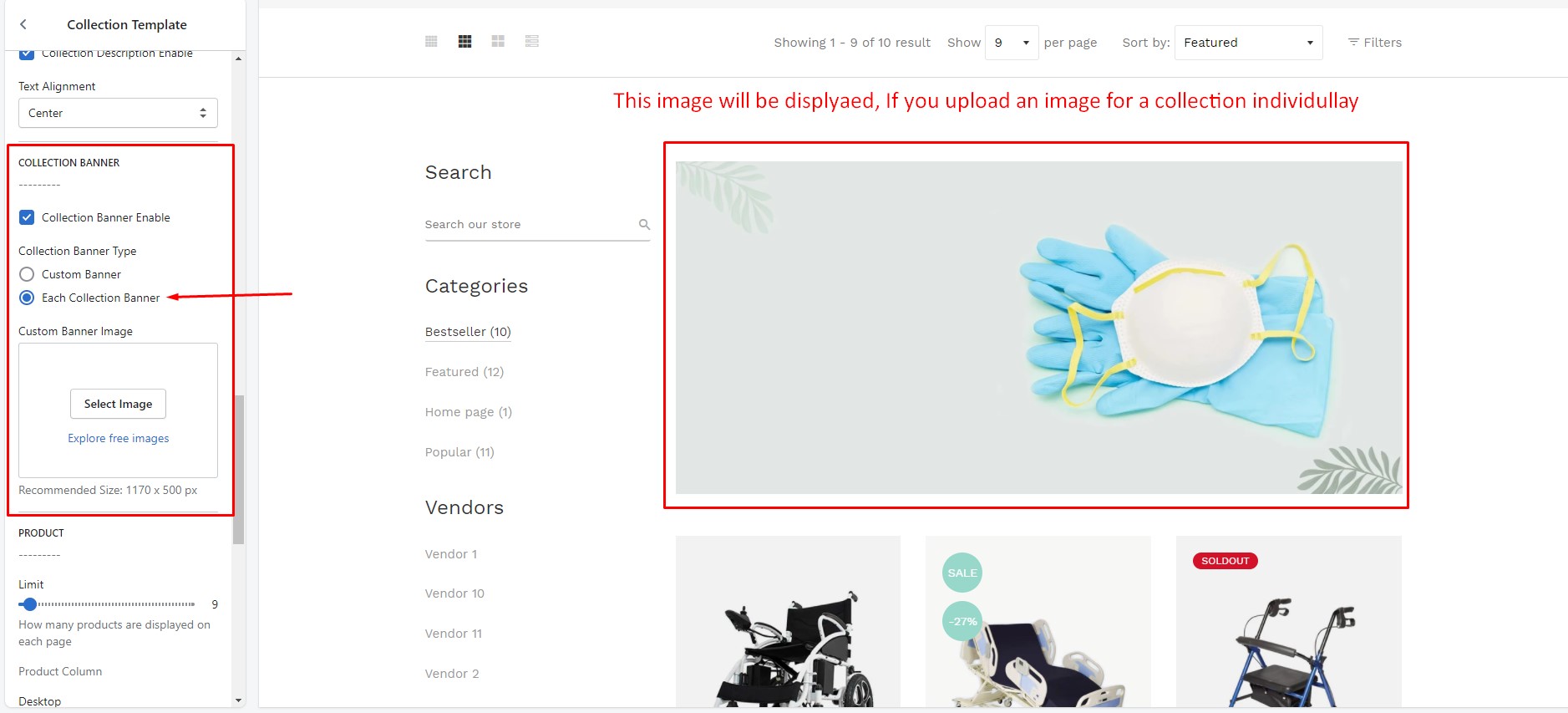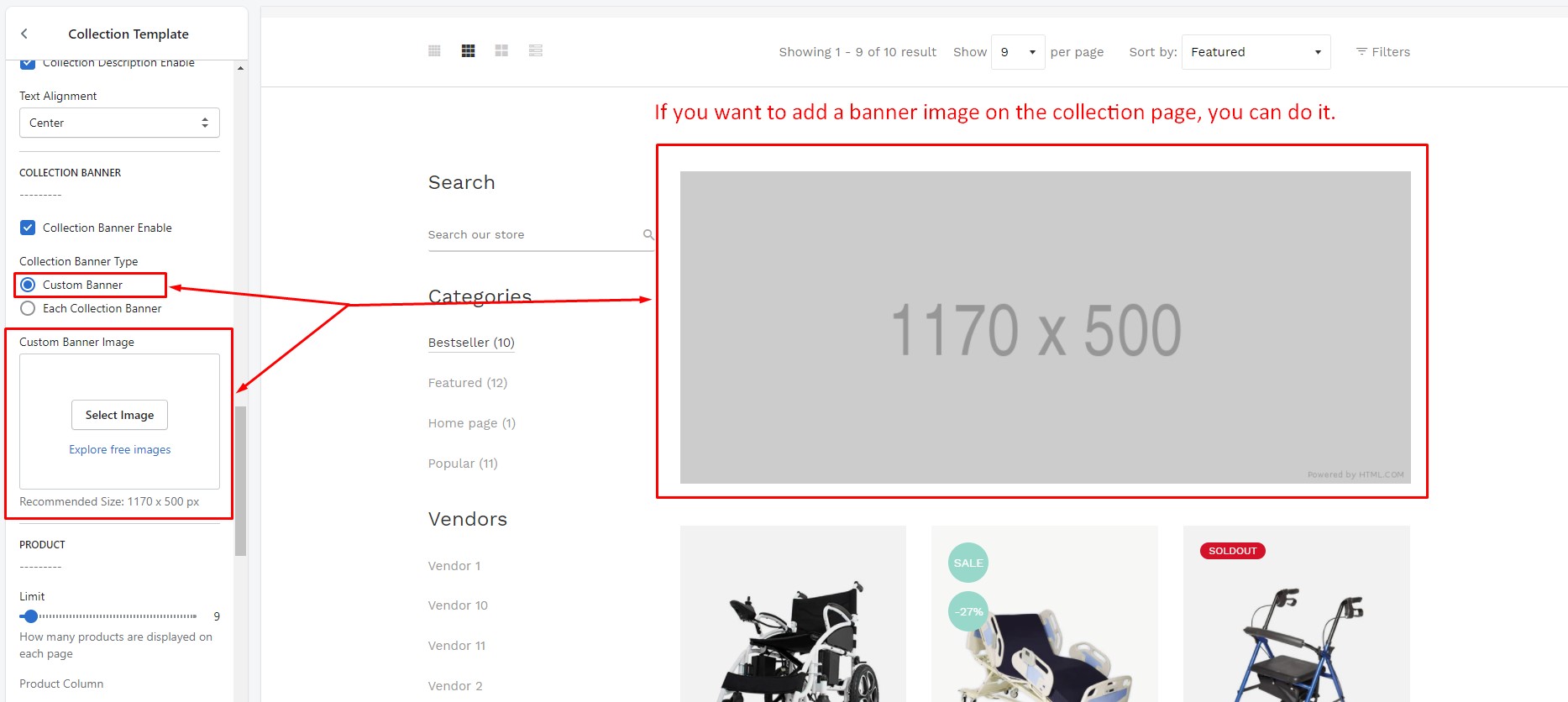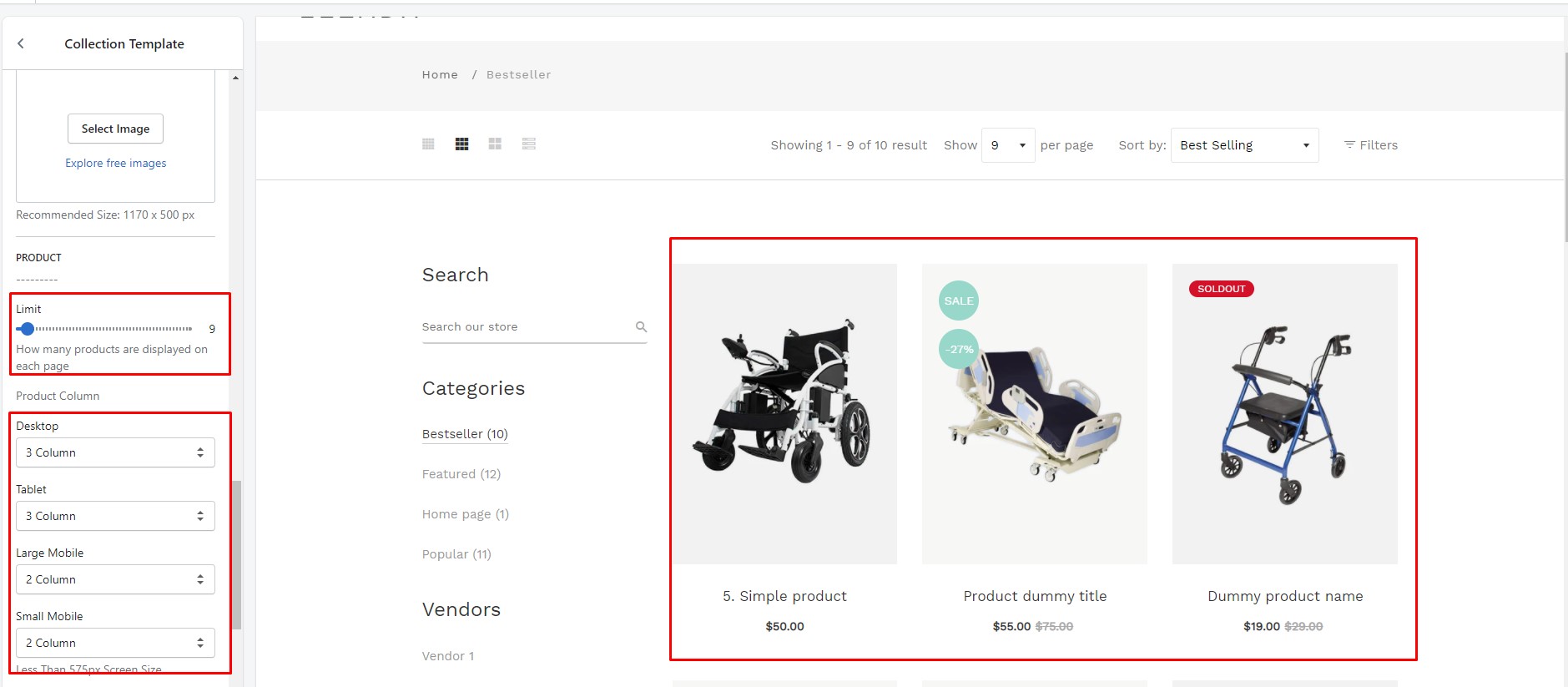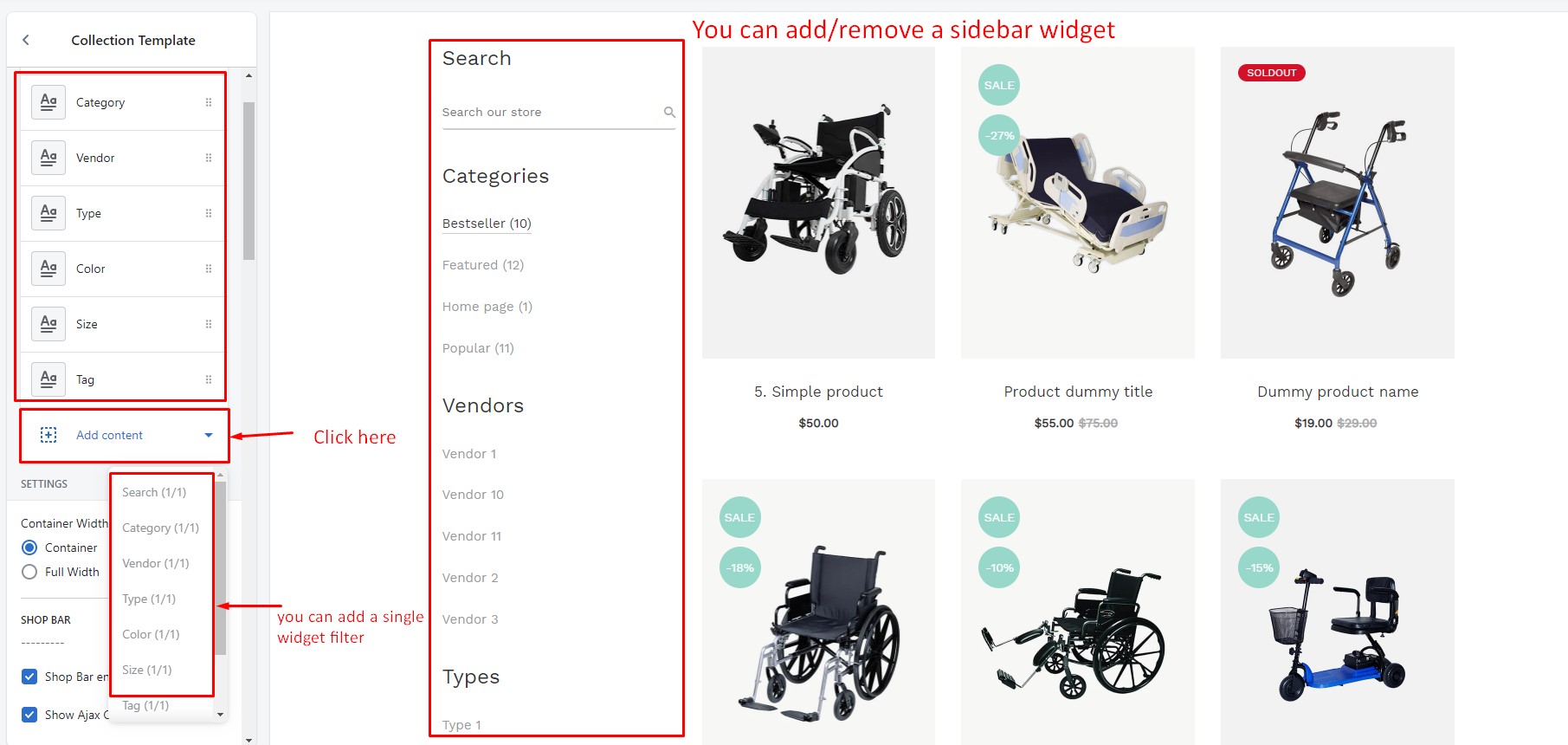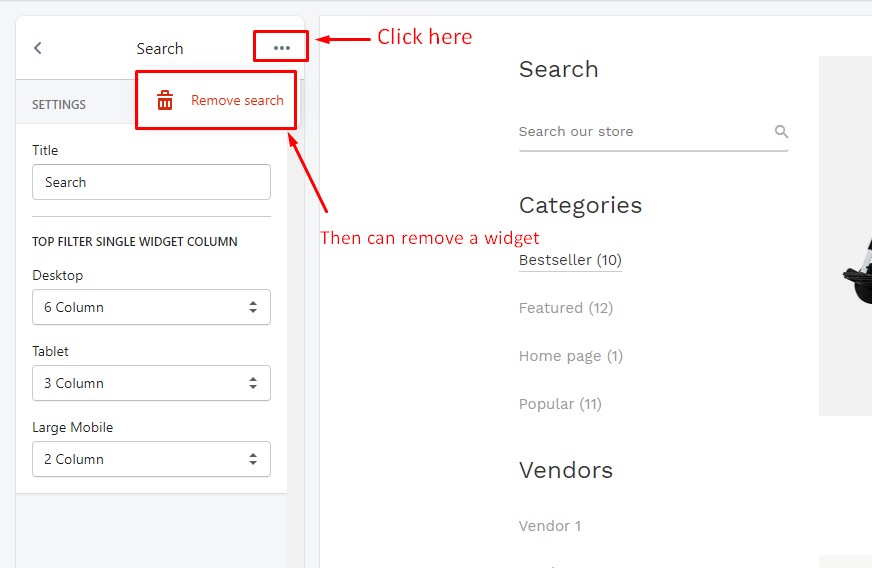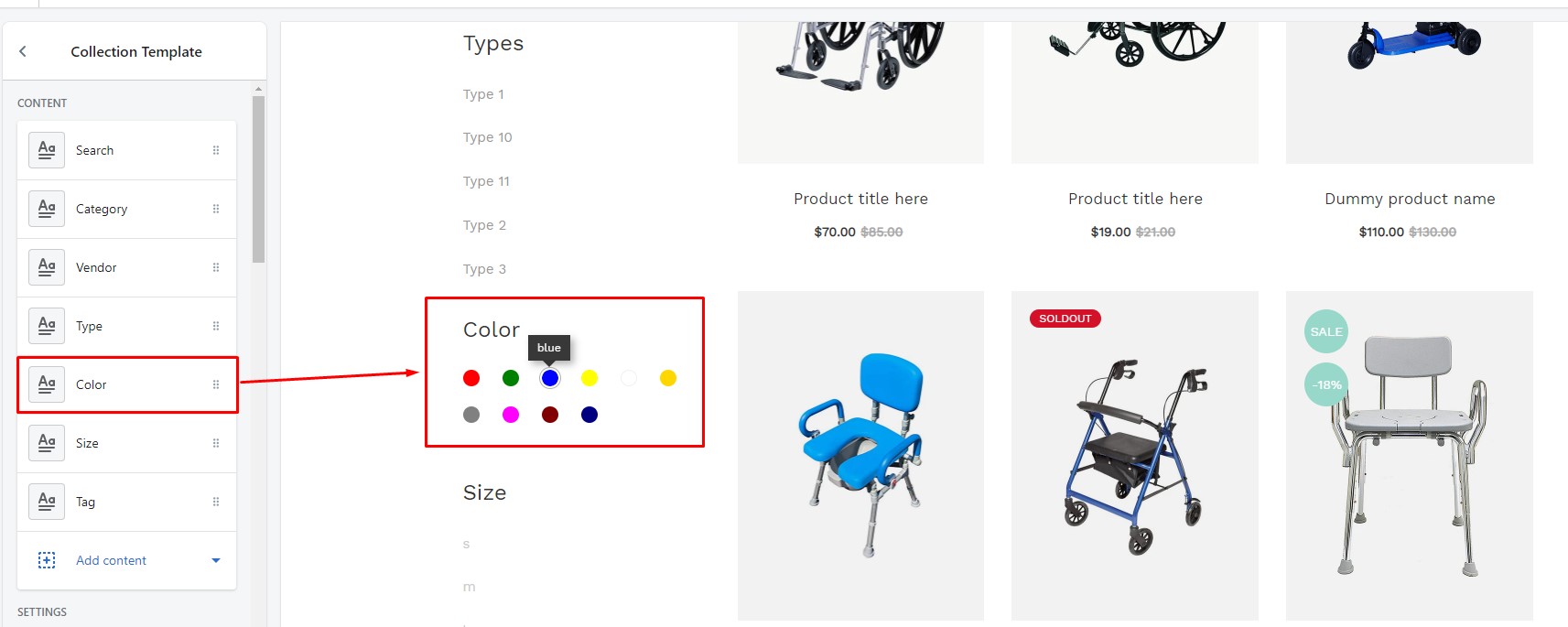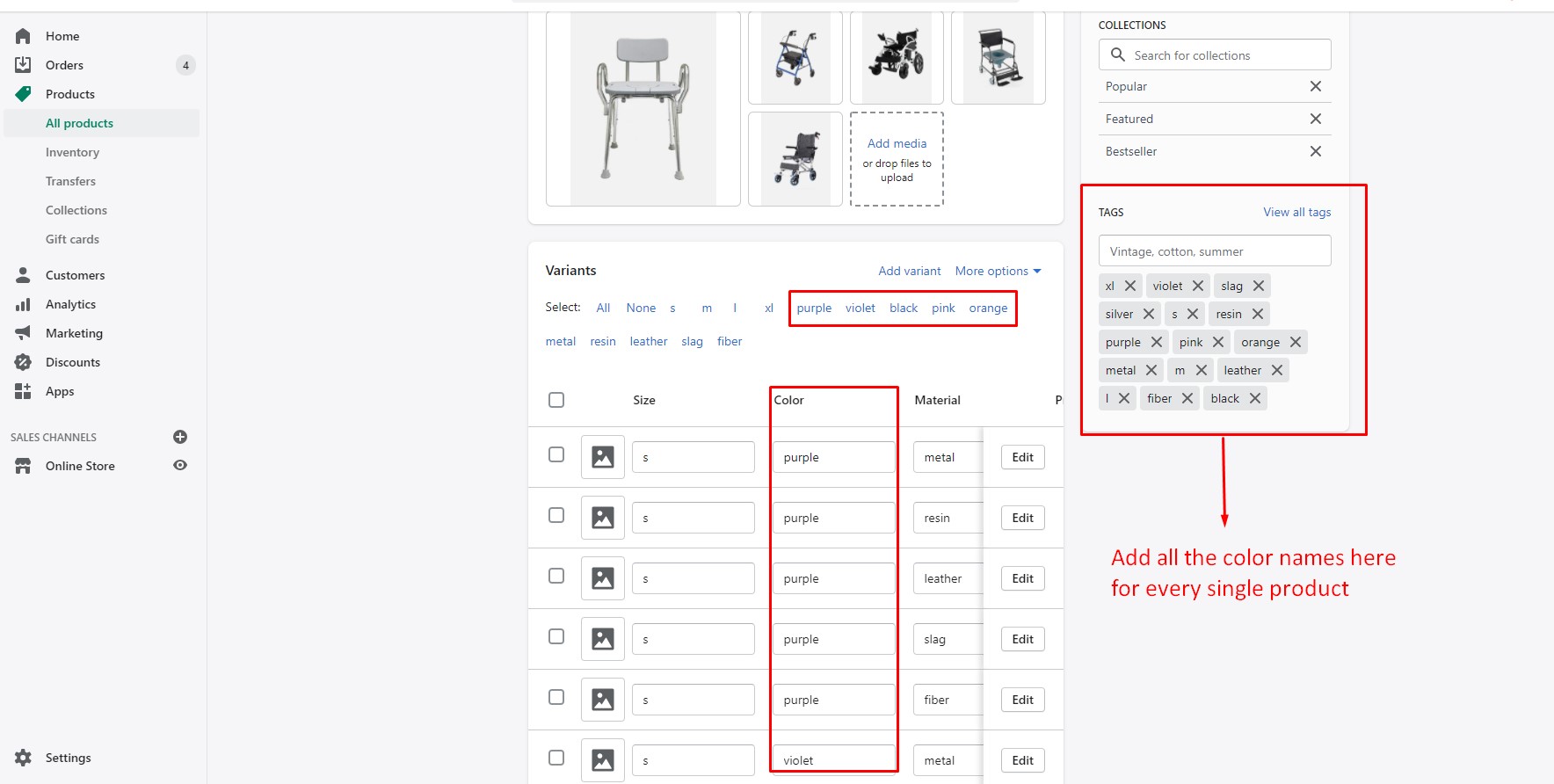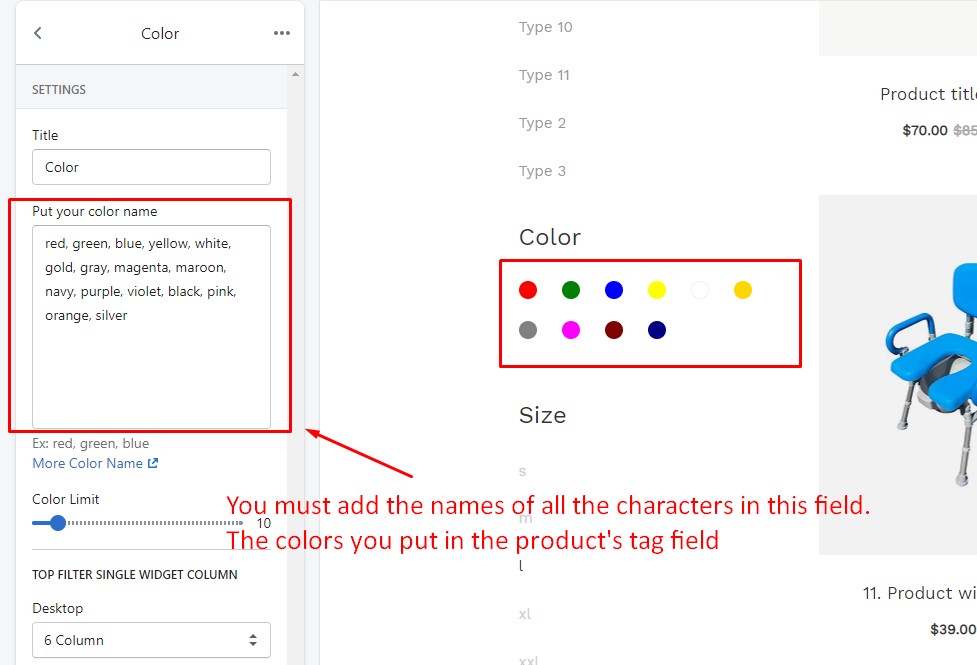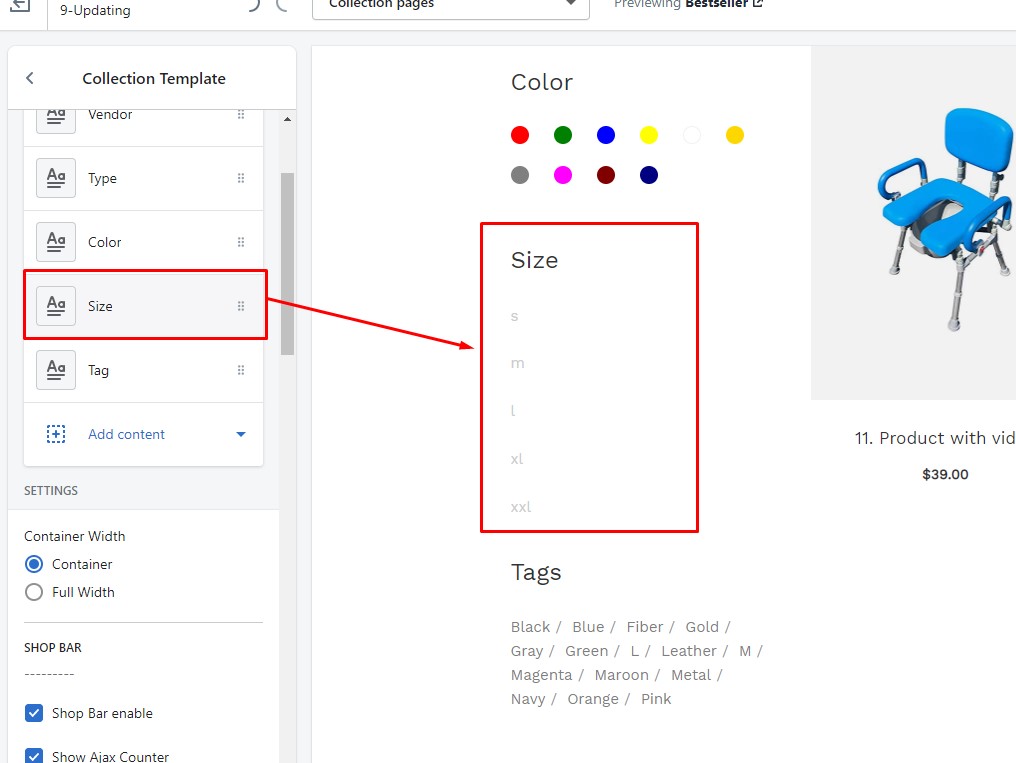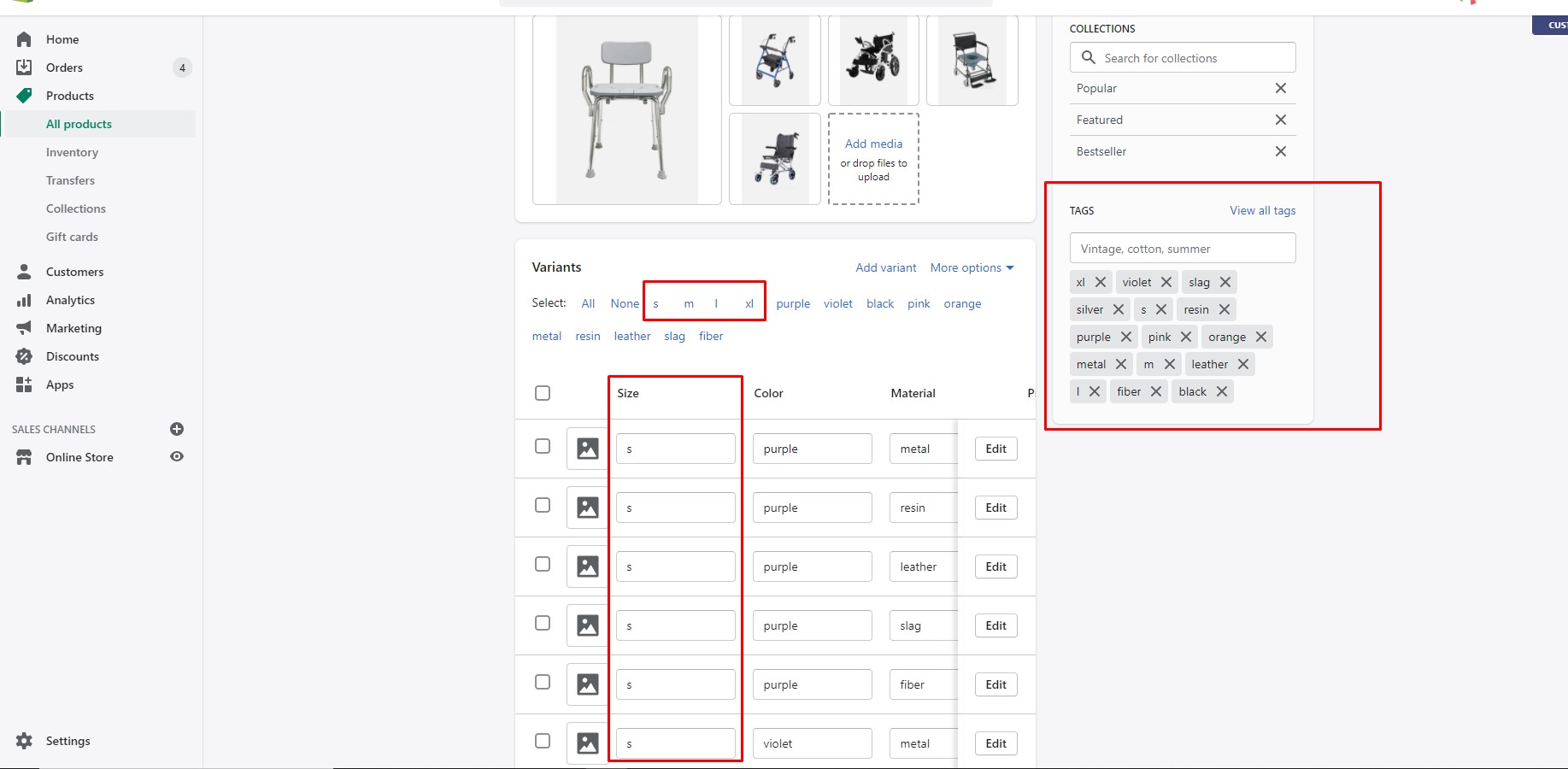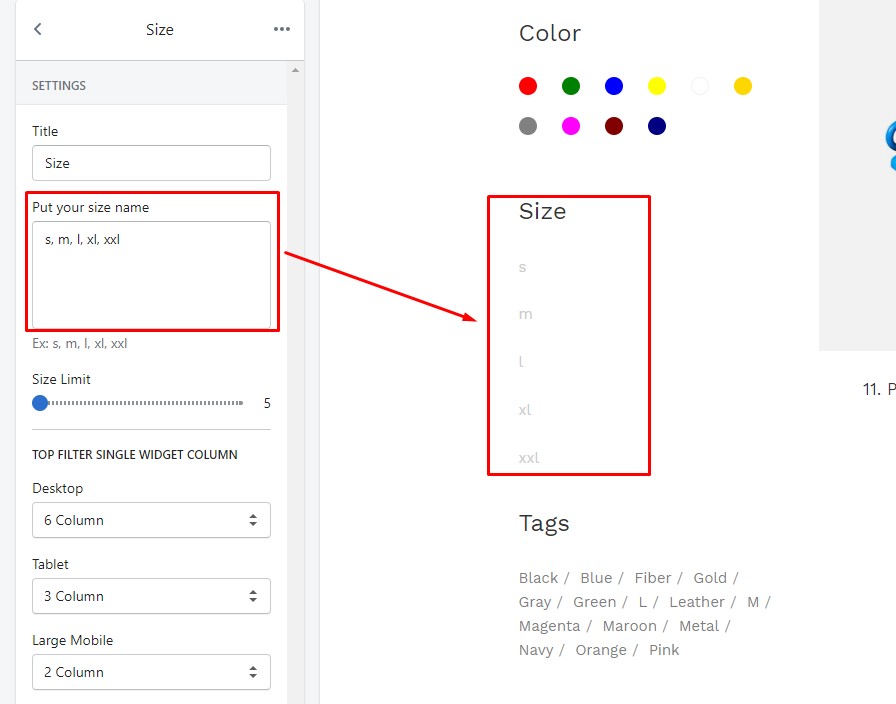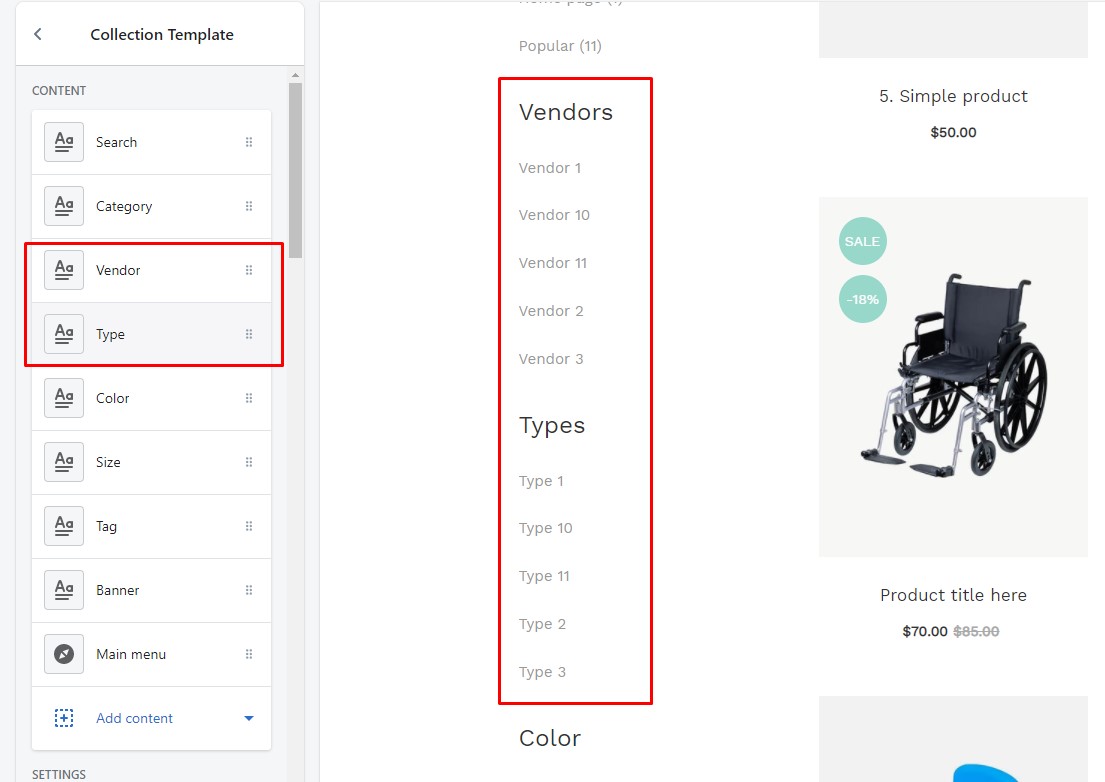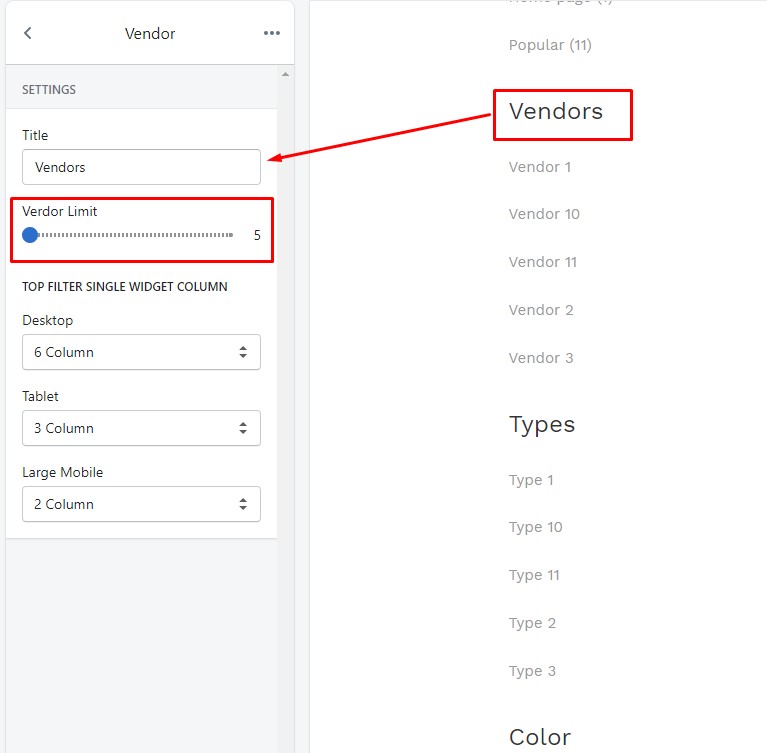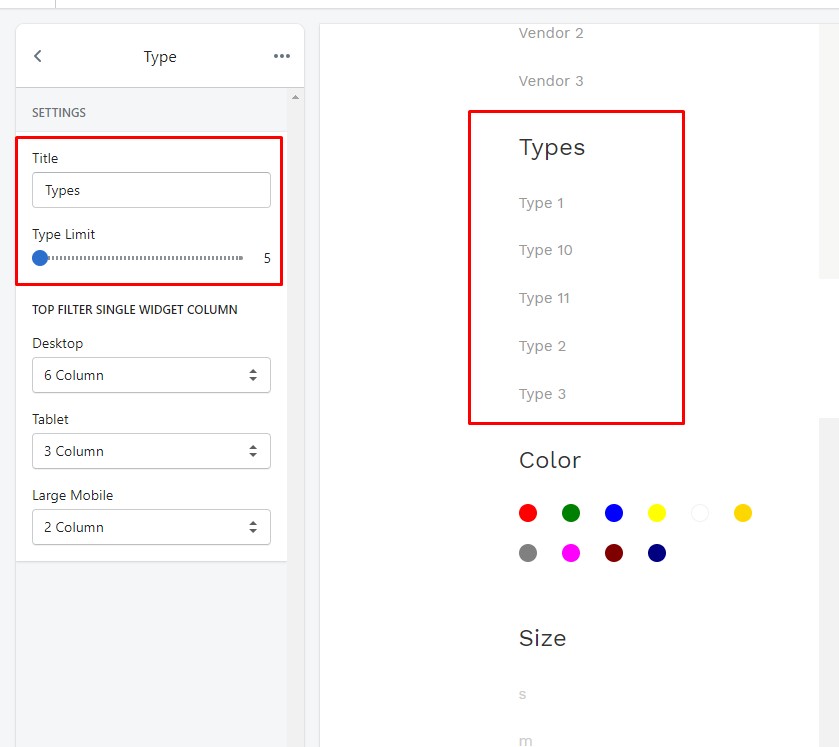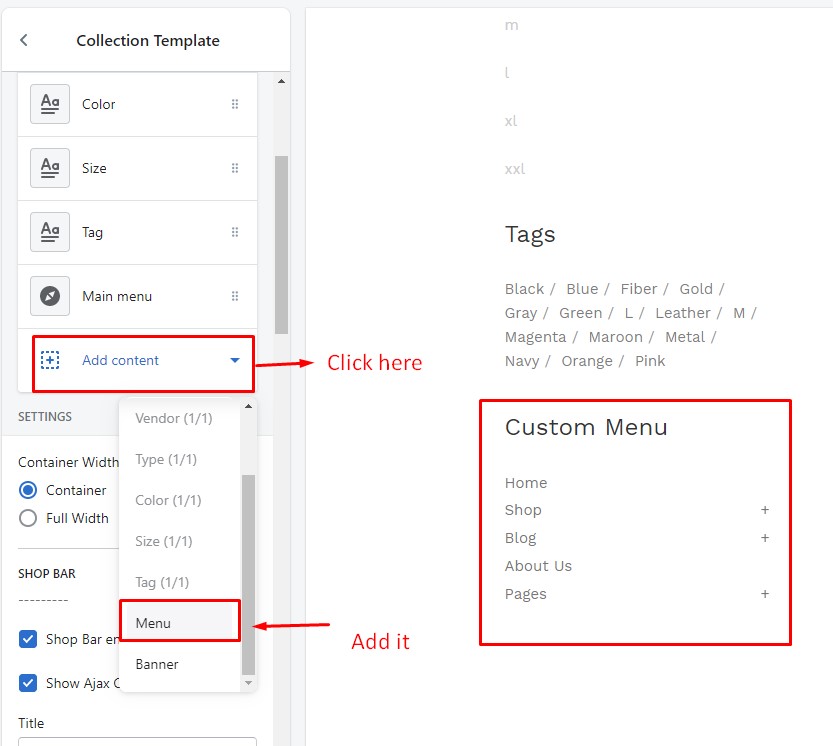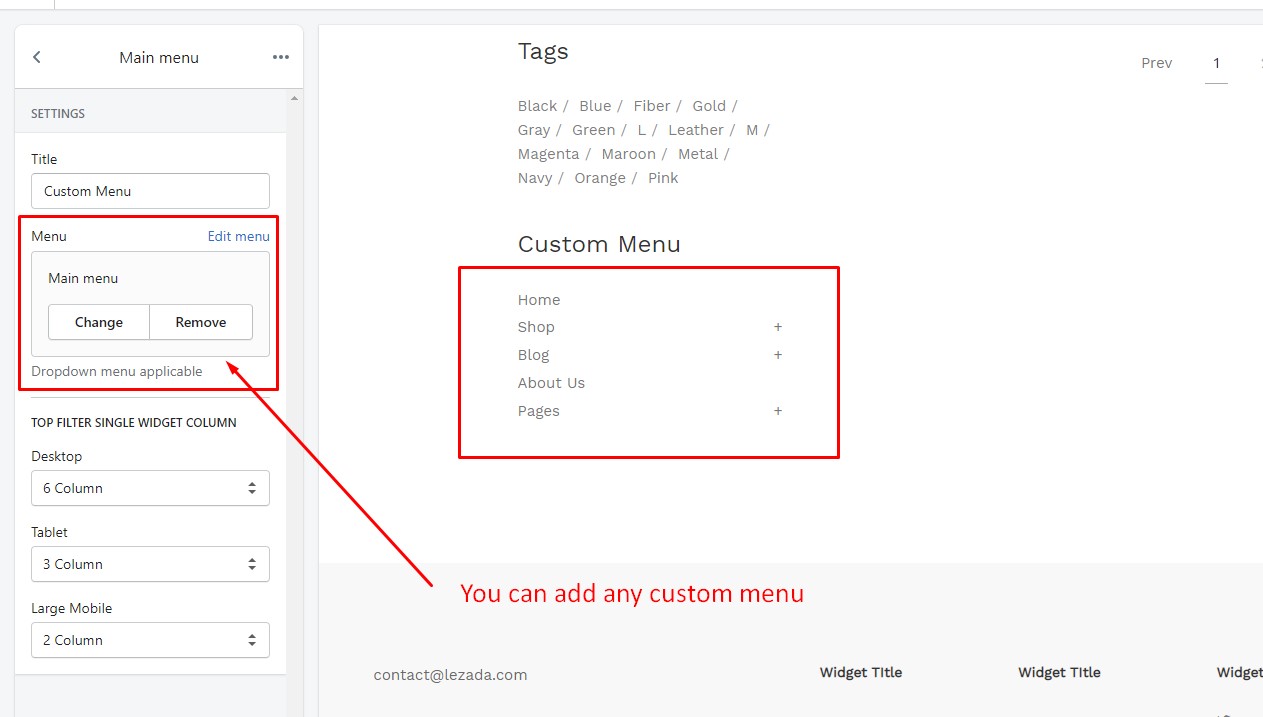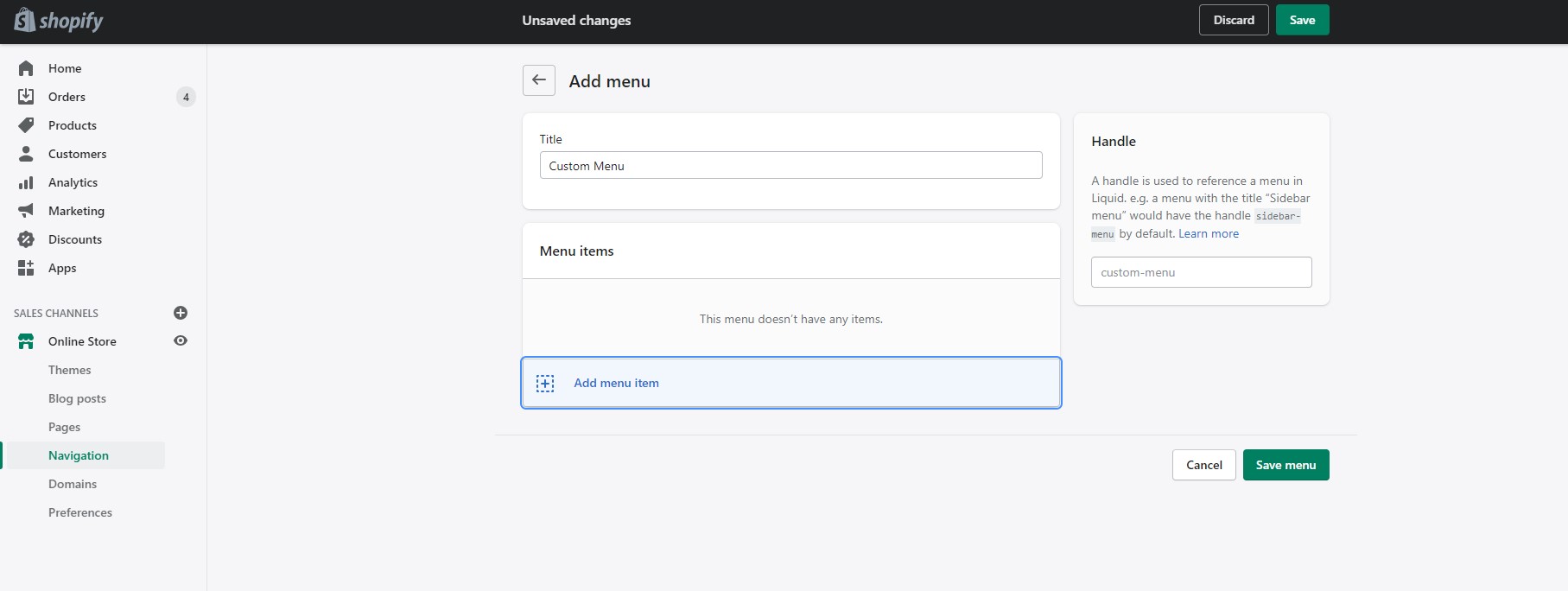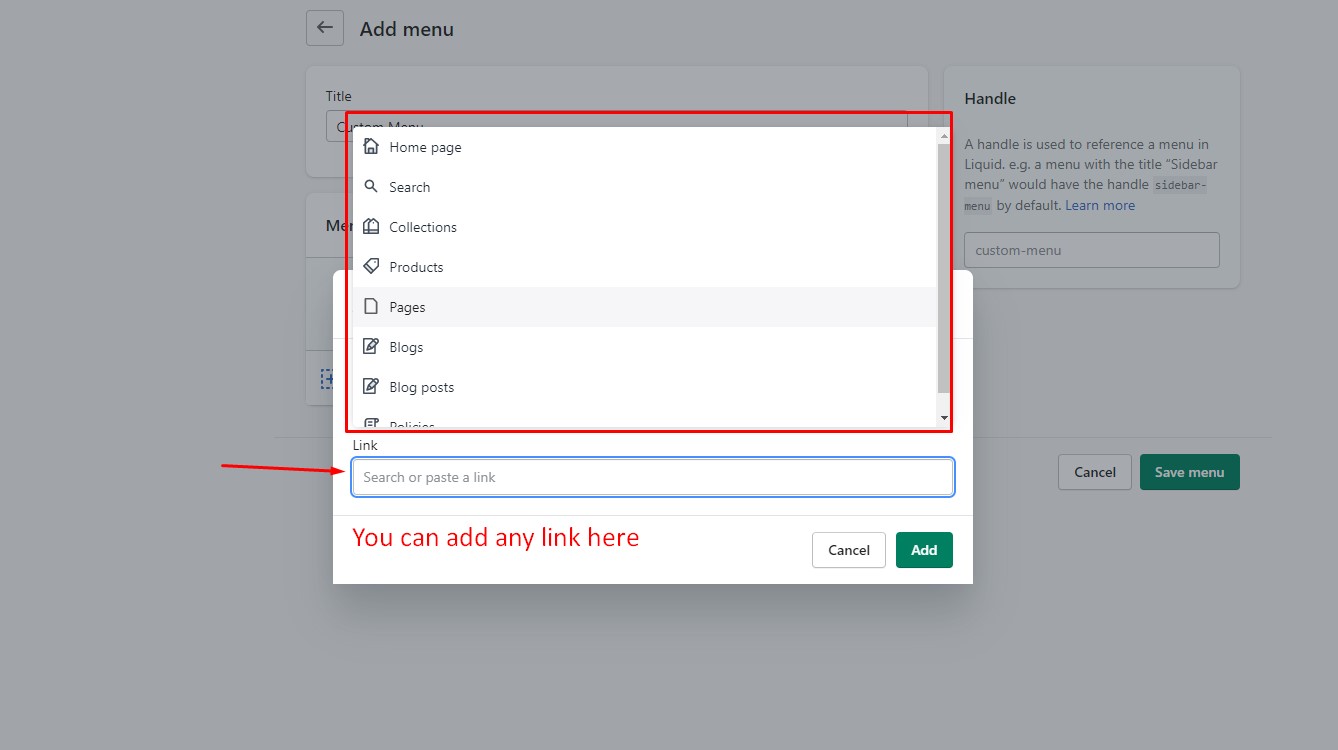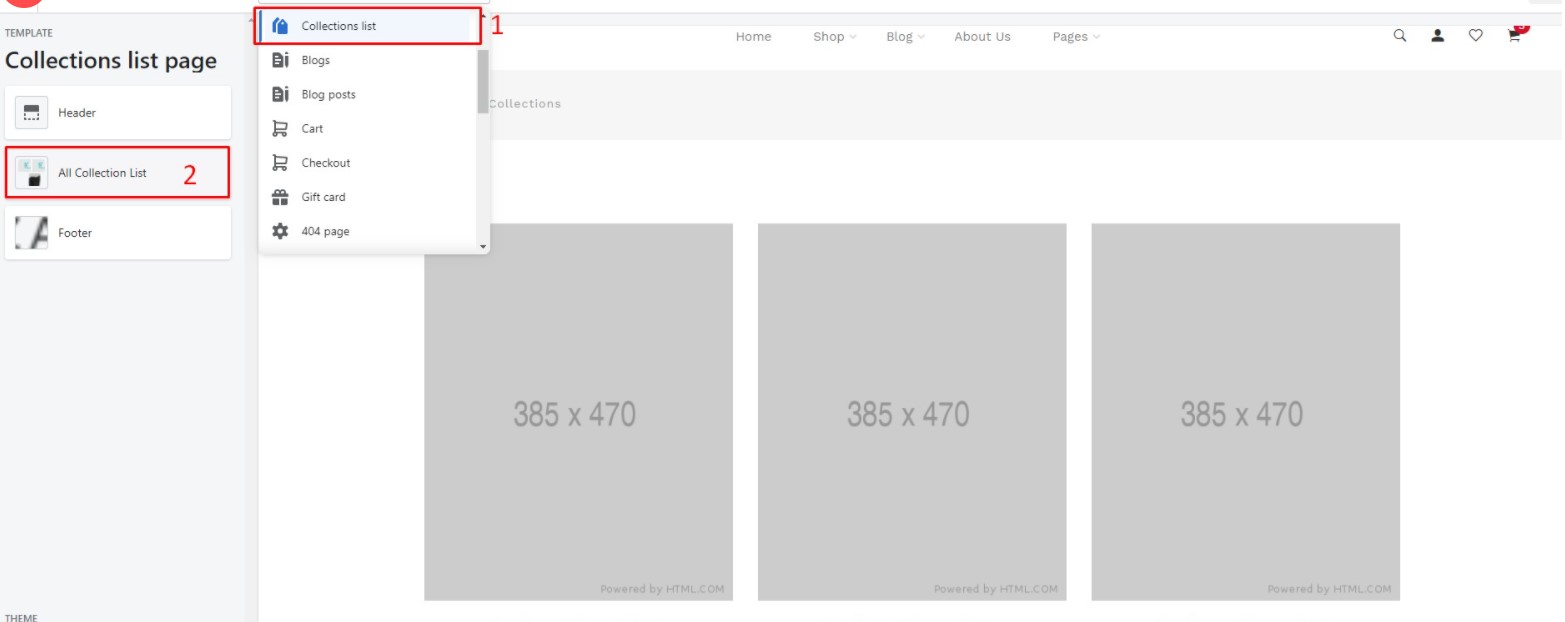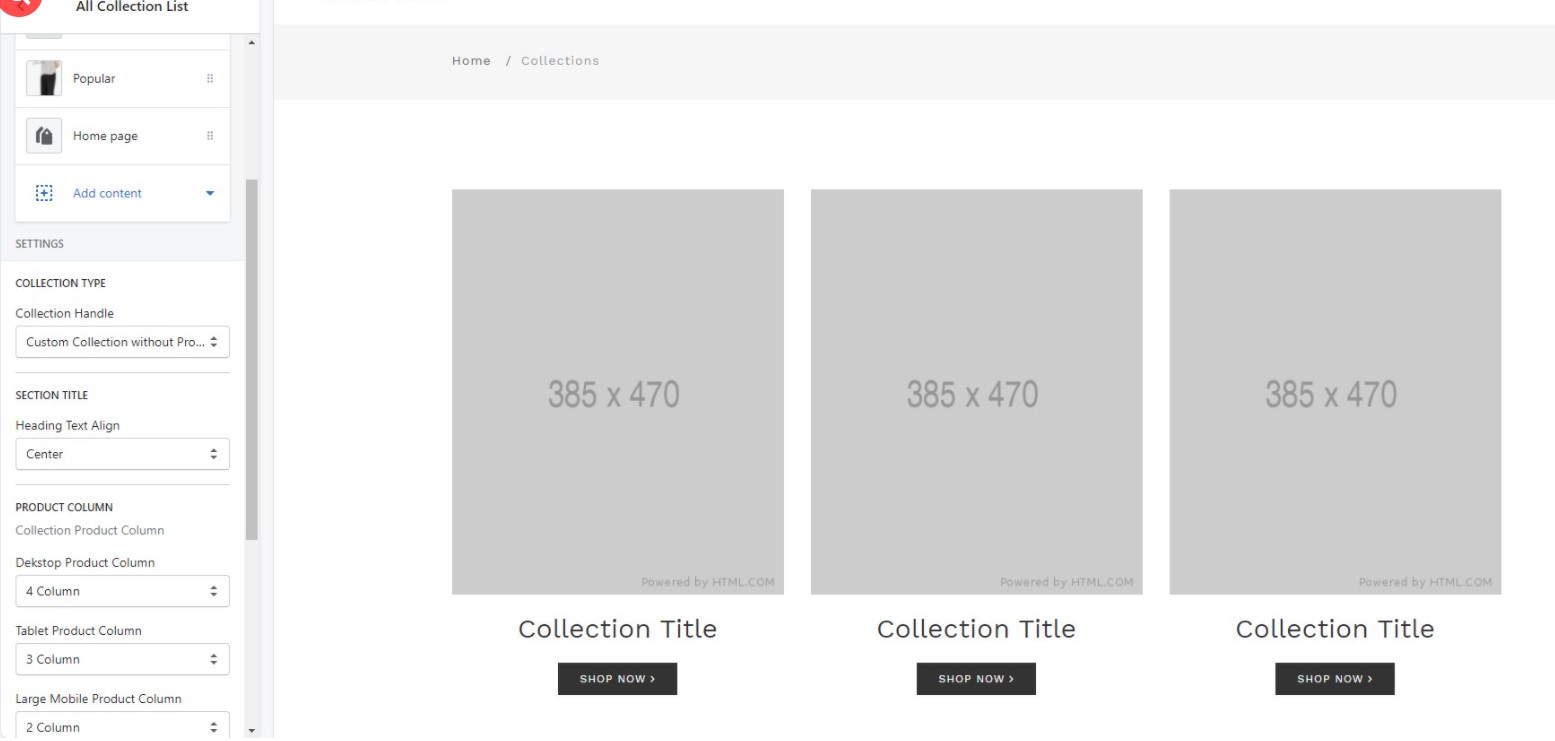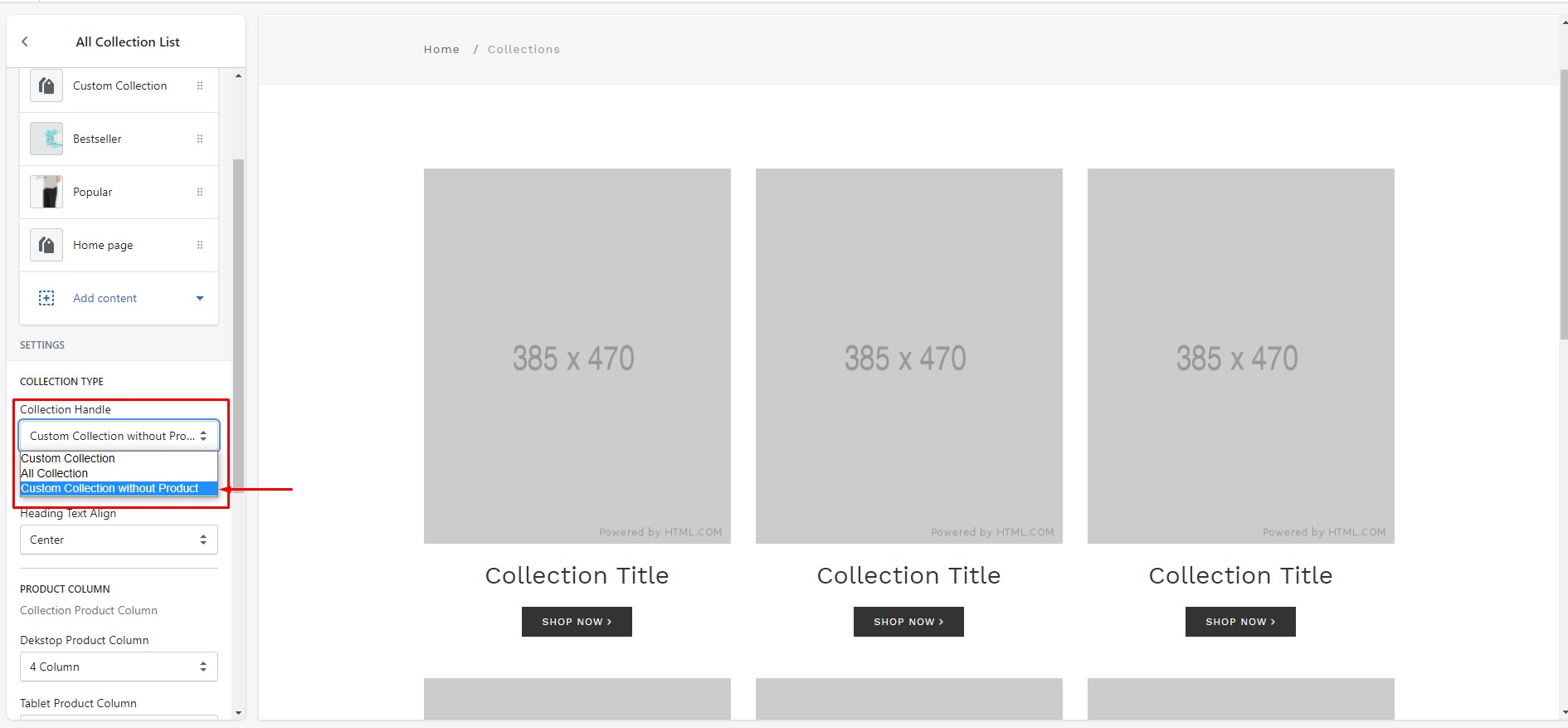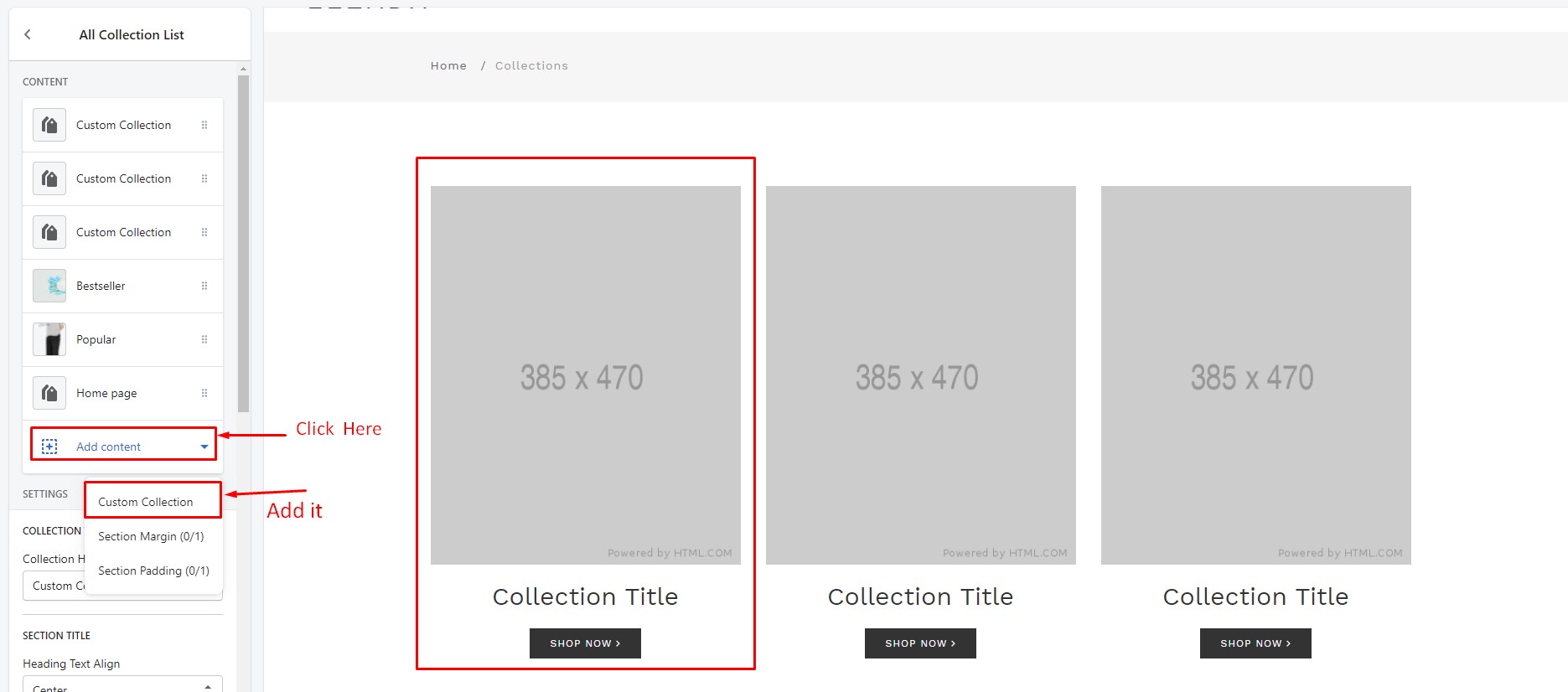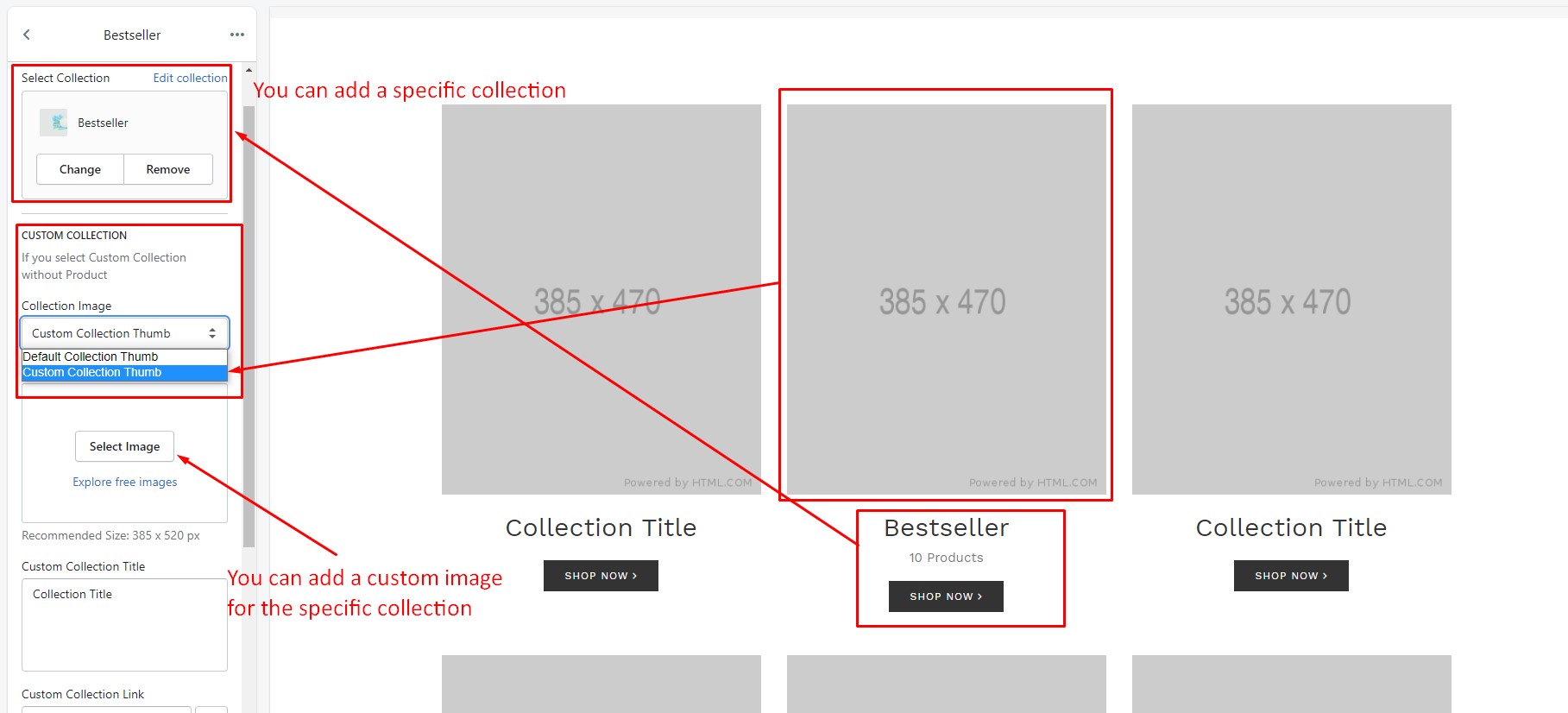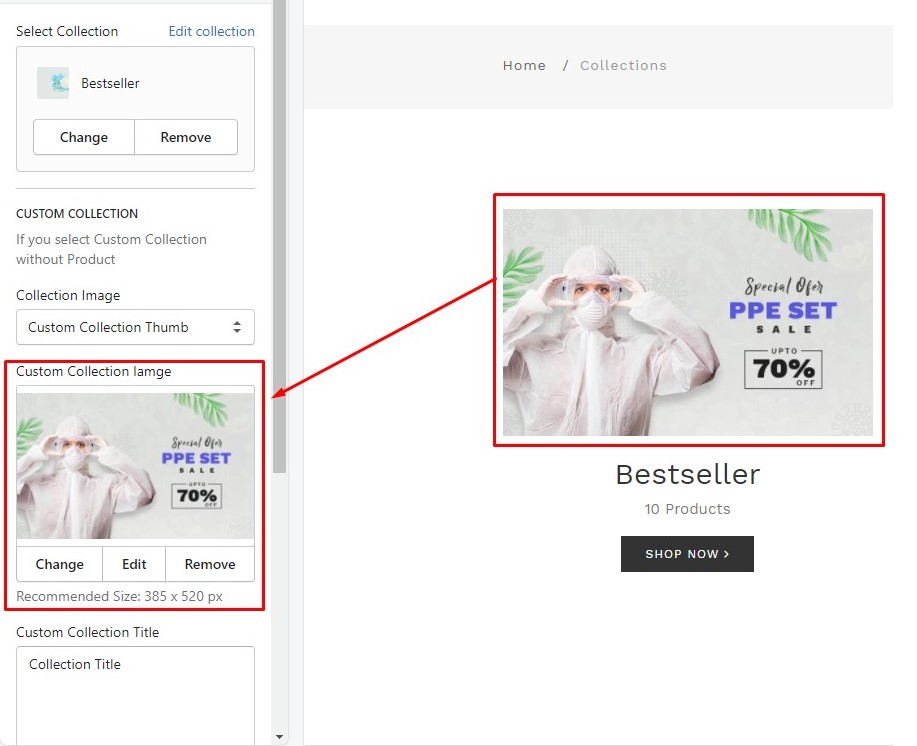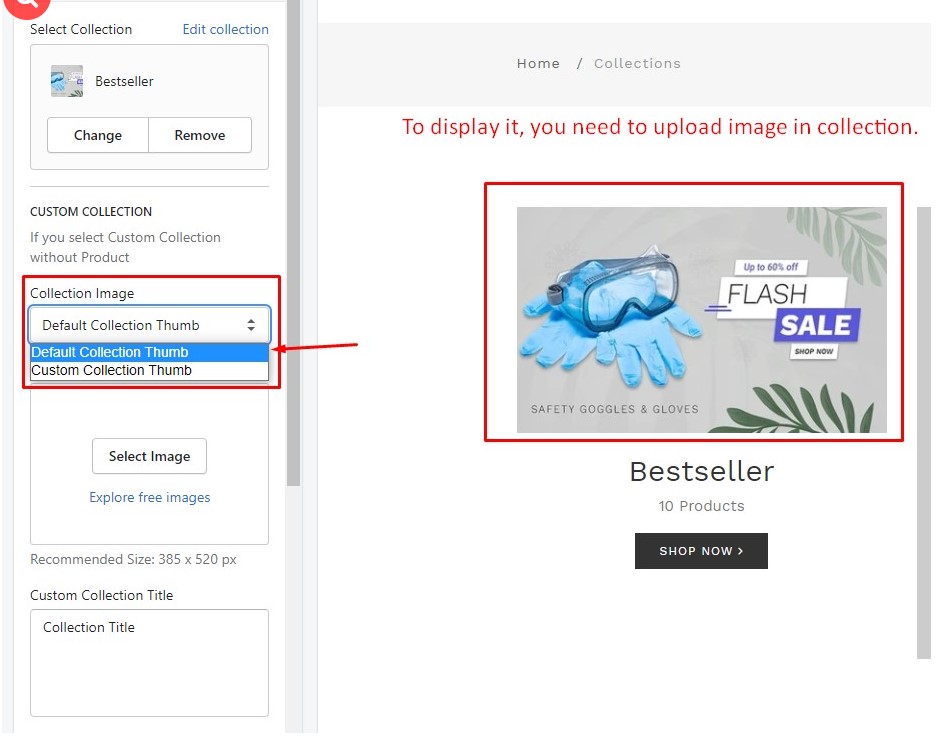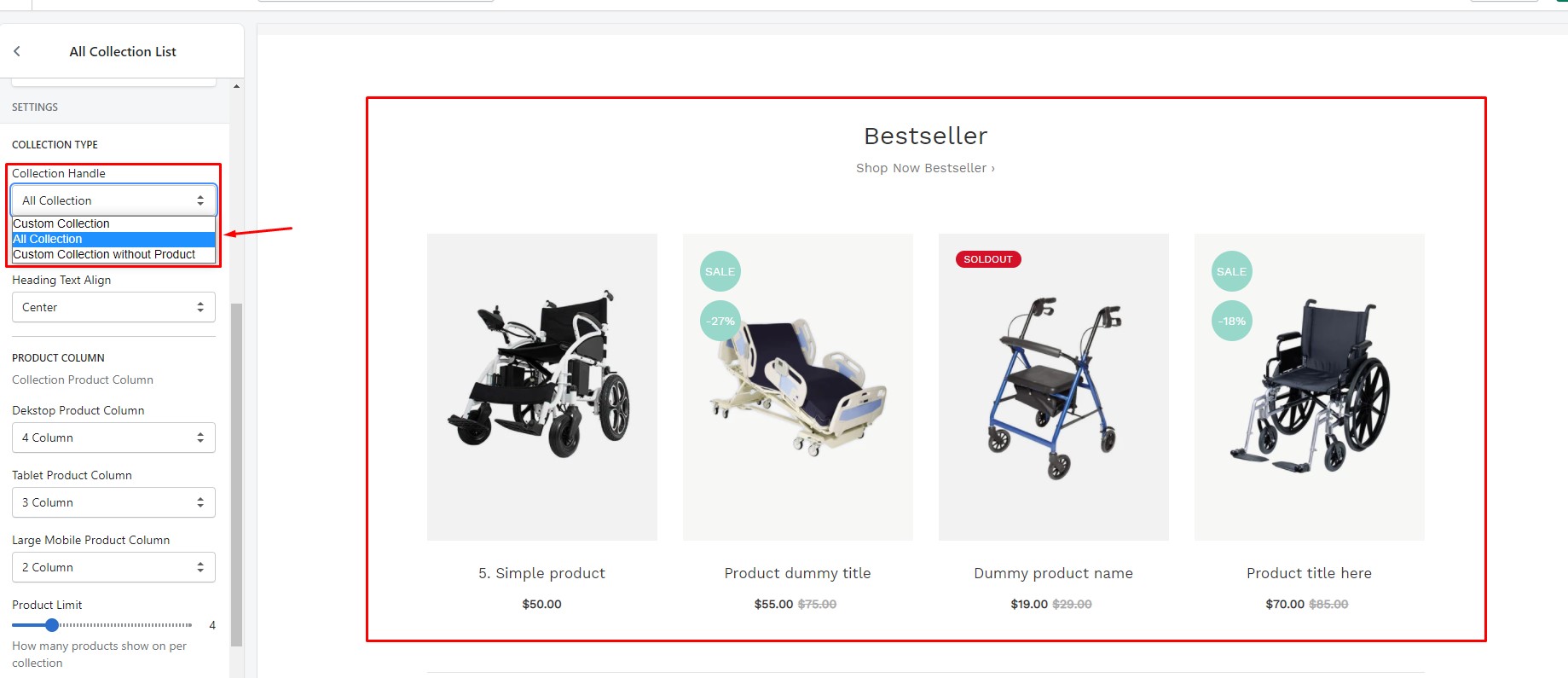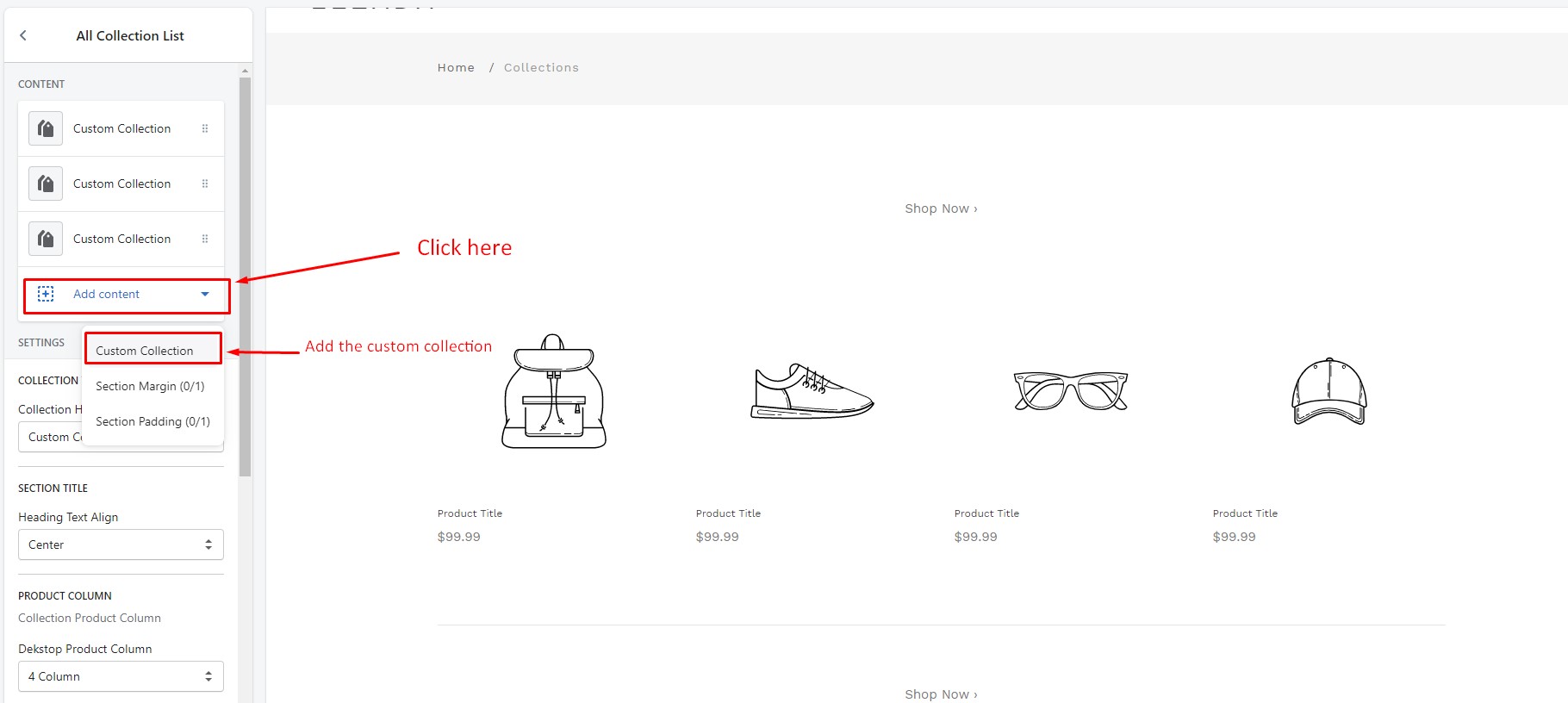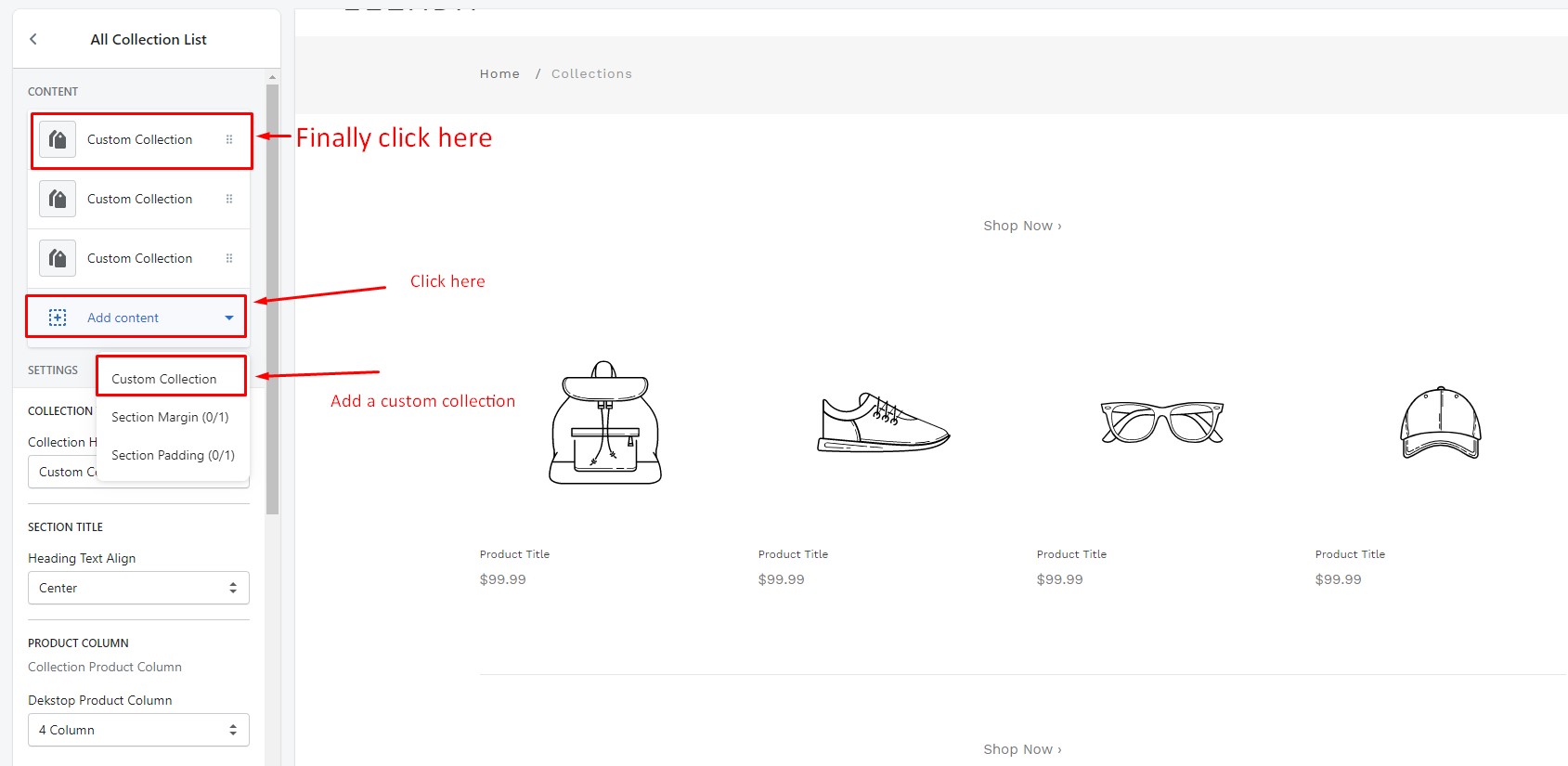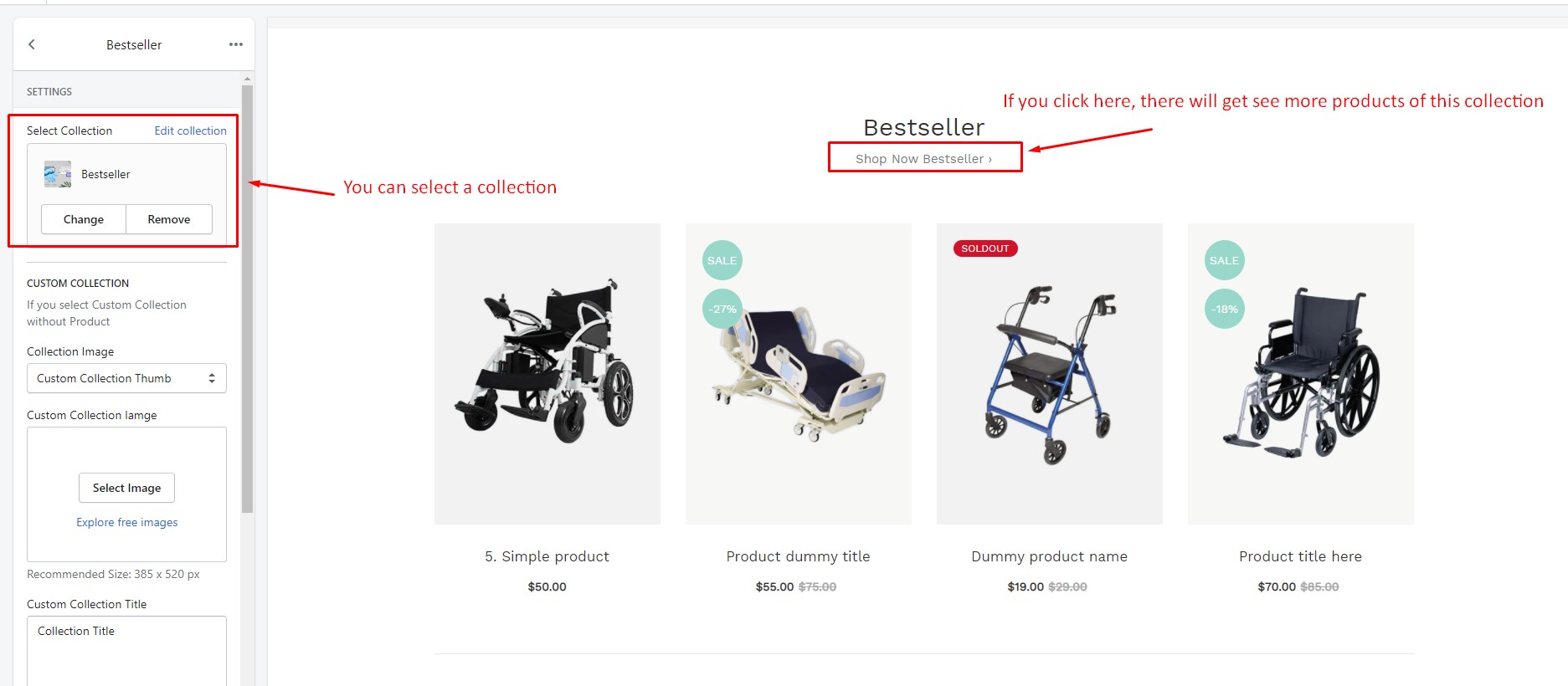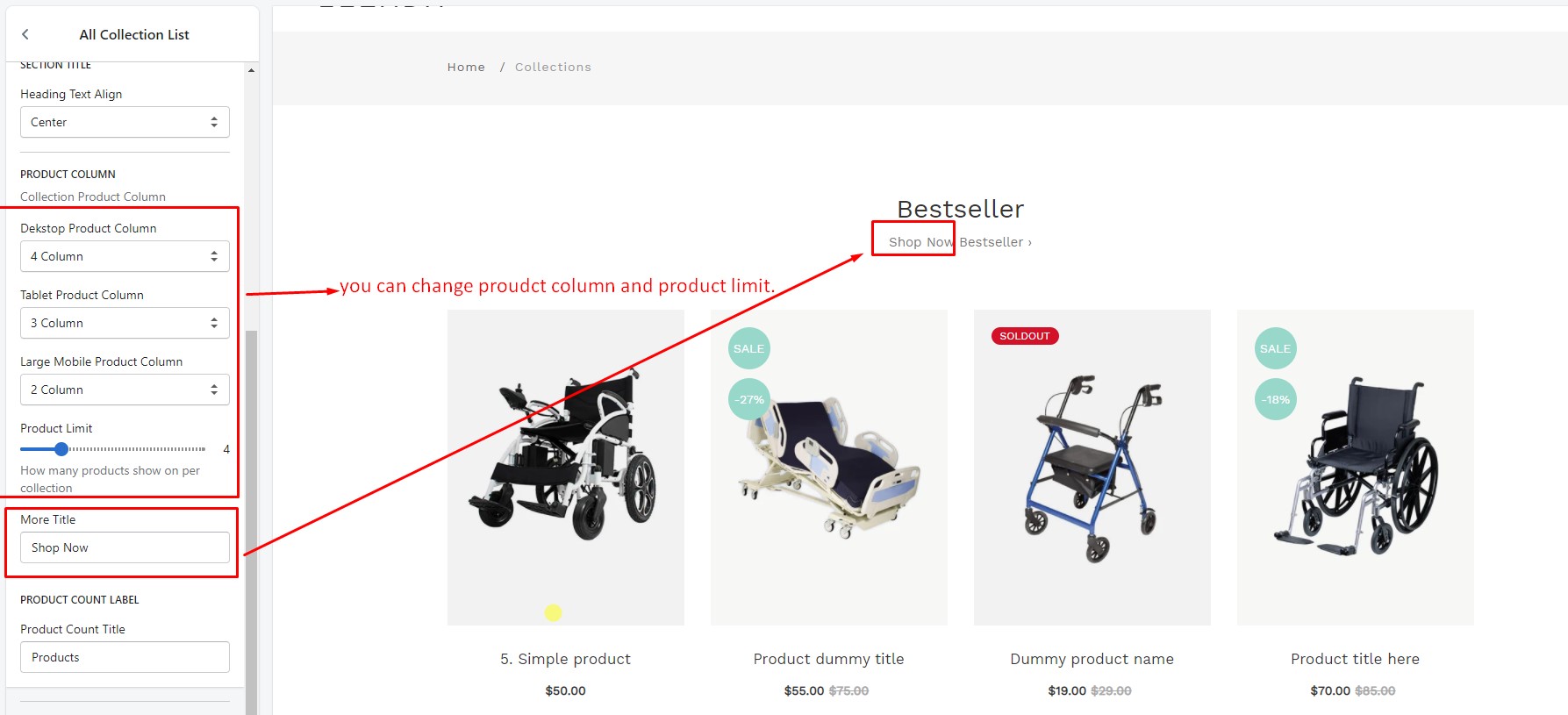learts - Handmade Shopify Theme
Collection Page
- Go to the "Collection List" page on the Customize page from Customizer. Display the functionality for this page.
- Step 3 > Collection Title & Description
- Step 4 > Collection Banner
Collection List
- Go to the "Collection list Pages" page on the Customize page from Customizer. Display the functionality for this page.
- Setp 1 > Collection Type > Custom Collection without Product
- Setp 2 > Collection Type > All Collection Width Product
- If you select it, Then all the collection will be displayed in this page.
- Setp 3 > Collection Type > Custom Collection
- If you select this, you can display a specific collection.